Use Access Interfaces to map information to import ticket information, export contract information and create needed converters.
| Access |
| Grant permission to User Profiles in Access User Profiles > select a User Profile > Menu Security > Reports > Main Menu > Setup. |
| Grant permission to User Profiles in Access User Profiles > select a User Profile > Security > Commodities & Grain Merchandising > Setup > Access Interfaces. |
Import Paths
Use Import Paths for to set the location to import tickets.

In the Format column, use the drop down list to select
- CompuWeigh
- OneWeigh
- Merchant Ag to import a generic ticket format using the file formats of XML or JSON.
In Type, choose
- Tickets-Normal
- Tickets-Direct
Enter a Name for the Import Path.
 Filter by Customer on specific Interfaces to limit the number of Growers and Dealers that get exported by clicking F12 to access the Select Customer window.
Filter by Customer on specific Interfaces to limit the number of Growers and Dealers that get exported by clicking F12 to access the Select Customer window.
Click the drop down arrow to select a Site.
Converters
Create a converter for OneWeigh by Site or Item.
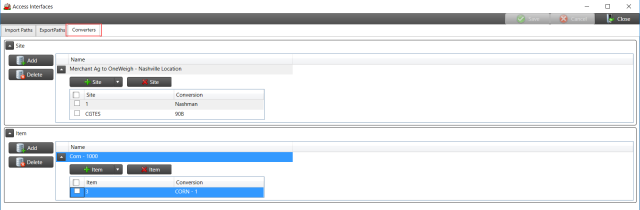
Click into the Name field for either a Site or Item converter and indicate an identifier for the Converter.
Use the drop down arrow next to the Name field to add Sites and/or Items.
Export Paths
Use the Export Paths tab to select a Format of OneWeigh, CompuWeigh, or Feed Mill Manager to export all active sales contracts with undelivered quantity using the information from the Converters tab. The C&G Export Names SRV task is used to schedule and complete the export.

Use the drop down menu in Format to select
- OneWeigh
- CompuWeigh
- Feed Mill Manager
If selecting Feed Mill Manager, select the drop down arrow to the left of the Format column to select the option and use Settings to select to Grain Bank in Items to Export.
Set the Export path for Feed Mill Manager. Choose the Converters tab to specify the commodities to include in the export in the SRV task, FMM Create Grain Bank Balance Export File.
Use the drop down list to choose Feed Mill Manager and click into the Path field and enter the location the file will be exported.
Click the drop down arrow to the left of the Format column access and select a Site and/or Item Converter if needed.
When selecting OneWeigh or CompuWeigh, be aware that only Customer Ship To Addresses flagged as a Grower or Dealer in the C&G Producer field and the Ship To address is flagged as a C&G Customer found in Access Customers > Customer Detail will be exported if using the Filters tab.
Enter a Name to define the Export.
Converters
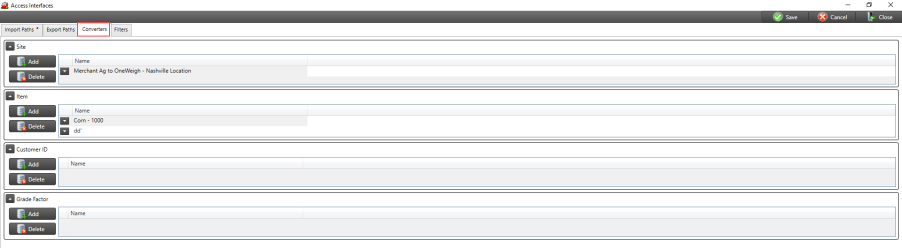
Use the Converters tab to enter the Site ID and the three digit OneWeigh Conversion ID. Click Add then click into the Name field and enter.
Filters
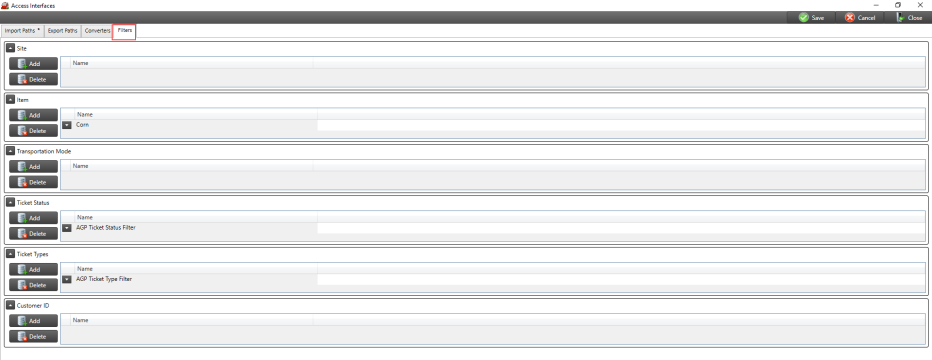
Use the Site filter to limit the customers exported to those where the Site selected matches the Responsible Location set in customer detail.
 Use the Customer Filter to define specific customers to be included in the customer export.
Use the Customer Filter to define specific customers to be included in the customer export.